SkuVault Core | Listing Mirror Step 2: Configure marketplace integration settings
Understand the functionality of marketplace integration settings and learn how to effectively utilize them for your business.
Table of Contents
Amazon
Store Name
Replace the default store name with a unique name for your Amazon store. Your Amazon store name is displayed on the Dashboard, Manage Listings page, and more.
Status
Use the toggle to enable and disable the Amazon integration.

Listings
Variations enabled
When adding a listing with variations to Amazon, select this option to group the variant items based on the Product variants, as opposed to creating individual listings for each.
Deletes go to market
Select to automatically delete listings from Amazon when a listing is deleted in Listing Mirror.
When importing, which SKU would you like to assign as the product SKU?
FBM and FBA listings have different SKUs. To ensure accurate tracking of inventory quantities, Listing Mirror will merge them under one product. Select which SKU you'd prefer to assign to the main product:
- Shortest SKU
- FBA (Fulfillment by Amazon) SKU
- FBM (Fulfillment by Merchant) SKU
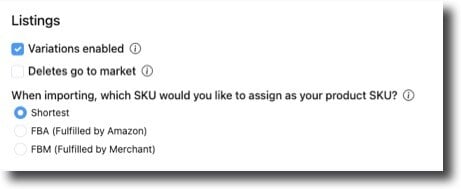
Price

How do you want to control prices?
- Manage price in Listing Mirror
- Price updates are made in the Amazon marketplace column on the Manage Pricing page. Listing Mirror will automatically update prices of your active listings on Amazon.
- Use Product Price
- Prices updates are made in the Product column on the Manage Pricing page. Listing Mirror will use the product price to automatically update prices of your active listings on Amazon.
- Import price from Amazon and apply to product
- Prices are set in Seller Central and then imported into Listing Mirror, where they are used to automatically update the prices of product listings.
- Select this option if you want to use Amazon prices to automatically update prices of listings on other marketplaces based on the integration settings you select for each marketplace.
- Import sales price (when available) from Amazon and apply to product
- Sales prices are imported from Amazon and used to automatically update the prices of product listings.
- Amazon does not send sales price data nearly as often as standard prices. We generally advise against importing the sale price because of the this.
eBay
Store Name
Replace the default store name with a unique name for your eBay store. Your eBay store name is displayed on the Dashboard, Manage Listings page, and more.
Status
Use the toggle to enable and disable your eBay integration.

Business Policies
Shipping, Payment, and Return policies are required by eBay.
Create business policies for each in your eBay Seller account. In Listing Mirror, use the dropdown menus to select a default policy for Shipping, Payments, and Returns.

Listings
Variations enabled
When adding a listing with variations to eBay, select this option to group the variant items based on Product variants, as opposed to creating individual listings for each.
Deletes go to market
Select to automatically delete listings from eBay when a listing is deleted in Listing Mirror.
Use rate tables
Create rate tables in your eBay Seller account. In Listing Mirror, select this option to calculate shipping costs based on the shipping destination.
End and Relist to solve errors
Select to automatically end and relist listings with errors. This will get the listing live, but will lose all sales history of the listing.

Price

Use Product Price
When "Use product price" is enabled, the market price will automatically match the product price and cannot be edited separately. To adjust the market price, you will need to update the product price.
- If prices should be updated based on prices imported from Amazon, go to your Amazon integration settings and select Import price from Amazon and apply to product.
- Leave this option blank if you're planning to manually update prices of your marketplace listings in Listing Mirror on the Manage Pricing page.
Account
Accept best offer
Select to automatically accept best offers from buyers on eBay.
Walmart
Store Name
Replace the default store name with a unique name for your Walmart store. Your Walmart store name is displayed on the Dashboard, Manage Listings page, and more.
Status
Use the toggle to enable and disable your Walmart integration.

Listings
Variations enabled
When adding a listing with variations to Walmart, select this option to group the variant items based on the Product variants, as opposed to creating individual listings for each.
Deletes go to market
Select to automatically delete listings from Walmart when a listing is deleted in Listing Mirror.
Update listing details
Select to have Listing Mirror send listing detail updates to Walmart when the listing is eligible to be edited.
Match existing Walmart SKU
Select to update a SKU in Listing Mirror when a Product ID (UPC, ISBN, GTIN, etc.) already exists in your Walmart seller account with a different SKU.

Price

Use Product Price
When "Use product price" is enabled, the market price will automatically match the product price and cannot be edited separately. To adjust the market price, you will need to update the product price.
- If prices should be updated based on prices imported from Amazon, go to your Amazon integration settings and select Import price from Amazon and apply to product.
- Leave this option blank if you're planning to manually update prices of your marketplace listings in Listing Mirror on the Manage Pricing page.
Update price
Select to apply prices in Listing Mirror to your listings on Walmart.
Shopify
Store Name
Replace the default store name with a unique name for your Shopify store. Your Shopify store name is displayed on the Dashboard, Manage Listings page, and more.
Status
Use the toggle to enable and disable your Shopify integration.

Inventory
Default Location
Use the dropdown menu to select the location you've previously entered in Shopify where inventory is tracked.
Listings
Variations enabled
When adding a listing with variations to Walmart, select this option to group the variant items based on the Product variants, as opposed to creating individual listings for each.
Deletes go to market
Select to automatically delete listings from Shopify when a listing is deleted in Listing Mirror.
Do not convert images to JPG
Shopify recommends formatting image files as a JPG. Listing Mirror converts images to JPG by default. If selected, Listing Mirror will not automatically convert the file format for you.
Sync Variations on Simple Listings
Select to sync variation options 1, 2, and 3 even if the listing is a simple listing.
Published Scope
Select the Shopify sales channel(s) where all new listings will be created.

Price

Use Product Price
When "Use product price" is enabled, the market price will automatically match the product price and cannot be edited separately. To adjust the market price, you will need to update the product price.
- If prices should be updated based on prices imported from Amazon, go to your Amazon integration settings and select Import price from Amazon and apply to product.
- Leave this option blank if you're planning to manually update prices of your marketplace listings in Listing Mirror on the Manage Pricing page.
Account
Sync Handle
Select to control handle in Listing Mirror instead of controlling handle in Shopify.

WooCommerce
Store Name
Replace the default store name with a unique name for your WooCommerce store. Your WooCommerce store name is displayed on the Dashboard, Manage Listings page, and more.
Status
Use the toggle to enable and disable your WooCommerce integration.
.jpg?width=688&height=133&name=2024-11-14_12-03-13%20(1).jpg)
Listings
Variations enabled
When adding a listing with variations to WooCommerce, select this option to group the variant items based on Product variants, as opposed to creating individual listings for each.
Deletes go to market
Select to automatically delete listings from WooCommerce when a listing is deleted in Listing Mirror.
Update listing details
Select to have Listing Mirror send listing detail updates to WooCommerce.

Price

Use Product Price
When "Use product price" is enabled, the market price will automatically match the product price and cannot be edited separately. To adjust the market price, you will need to update the product price.
- If prices should be updated based on prices imported from Amazon, go to your Amazon integration settings and select Import price from Amazon and apply to product.
- Leave this option blank if you're planning to manually update prices of your marketplace listings in Listing Mirror on the Manage Pricing page.
Etsy
Store Name
Replace the default store name with a unique name for your Etsy store. Your Etsy store name is displayed on the Dashboard, Manage Listings page, and more.
Status
Use the toggle to enable and disable the Etsy integration.

General
Default Shipping Template
Create shipping templates in Etsy. In Listing Mirror, use the dropdown menu to select a default shipping template here. All newly created listings will use this selection.
Default Return Policy
Create return policies in Etsy. In Listing Mirror, use the dropdown menu to select a default return policy here. All newly created listings will use this selection.

Listings
Variations enabled
When adding a listing with variations to Etsy, select this option to group the variant items based on Product variants, as opposed to creating individual listings for each.
Deletes go to market
Select to automatically delete listings from Etsy when a listing is deleted in Listing Mirror.

Price

Use Product Price
When "Use product price" is enabled, the market price will automatically match the product price and cannot be edited separately. To adjust the market price, you will need to update the product price.
- If prices should be updated based on prices imported from Amazon, go to your Amazon integration settings and select Import price from Amazon and apply to product.
- Leave this option blank if you're planning to manually update prices of your marketplace listings in Listing Mirror on the Manage Pricing page.
BigCommerce
Store Name
Replace the default store name with a unique name for your BigCommerce store. Your BigCommerce store name is displayed on the Dashboard, Manage Listings page, and more.
Status
Use the toggle to enable and disable your BigCommerce integration.

Listings
Variations enabled
When adding a listing with variations to BigCommerce, select this option to group the variant items based on the Product variants, as opposed to creating individual listings for each.
Deletes go to market
Select to automatically delete listings from BigCommerce when a listing is deleted in Listing Mirror.
Update listing details
Select to have Listing Mirror send listing detail updates to the BigCommerce.
Weight Unit of Measure
Use the menu to select weight unit of measure (Pounds, Ounces, Kilograms, or Grams).

Price

Use Product Price
When "Use product price" is enabled, the market price will automatically match the product price and cannot be edited separately. To adjust the market price, you will need to update the product price.
- If prices should be updated based on prices imported from Amazon, go to your Amazon integration settings and select Import price from Amazon and apply to product.
- Leave this option blank if you're planning to manually update prices of your marketplace listings in Listing Mirror on the Manage Pricing page.
Magento
Store Name
Replace the default store name with a unique name for your Magento store. Your Magento store name is displayed on the Dashboard, Manage Listings page, and more.
Status
Use the toggle to enable and disable the Magento integration.

Listings
Variations enabled
When adding a listing with variations to Magento, select this option to group the variant items based on the Product variants, as opposed to creating individual listings for each.
Deletes go to market
Select to automatically delete listings from Magento when a listing is deleted in Listing Mirror.
Update listing details
Select to have Listing Mirror send listing detail updates to Magento.
Default Attribute Set
In Magento, set the Default Attribute Set. In Listing Mirror, use the dropdown menu to select the Attribute Set here.
Weight Unit of Measure
Select a Pounds or Kilograms as the unit of measure.

Price

Use Product Price
When "Use product price" is enabled, the market price will automatically match the product price and cannot be edited separately. To adjust the market price, you will need to update the product price.
- If prices should be updated based on prices imported from Amazon, go to your Amazon integration settings and select Import price from Amazon and apply to product.
- Leave this option blank if you're planning to manually update prices of your marketplace listings in Listing Mirror on the Manage Pricing page.
Update price
Select to apply prices in Listing Mirror to your listings on Magento.
Account
Store Configuration
In Magento, set the Store Configuration. In Listing Mirror, use the dropdown menu to select the configuration here.

Wish
Store Name
Replace the default store name with a unique name for your Wish store. Your Wish store name is displayed on the Dashboard, Manage Listings page, and more.
Status
Use the toggle to enable and disable your Wish integration.

Inventory
Default Location
Set a default location where inventory is tracked in Wish. In Listing Mirror, use the dropdown menu to select the default location here.
Standard Location
Set a standard warehouse location in Wish. In Listing Mirror, use the dropdown menu to select the standard location here.
Listings
Variations enabled
When adding a listing with variations to Wish, select this option to group the variant items based on the Product variants, as opposed to creating individual listings for each.
Deletes go to market
Select to automatically delete listings from Wish when a listing is deleted in Listing Mirror.

Price

Use Product Price
When "Use product price" is enabled, the market price will automatically match the product price and cannot be edited separately. To adjust the market price, you will need to update the product price.
- If prices should be updated based on prices imported from Amazon, go to your Amazon integration settings and select Import price from Amazon and apply to product.
- Leave this option blank if you're planning to manually update prices of your marketplace listings in Listing Mirror on the Manage Pricing page.
Update price
Select to apply prices in Listing Mirror to your listings on Wish.
Overstock
Store Name
Replace the default store name with a unique name for your Overstock store. Your Overstock store name is displayed on the Dashboard, Manage Listings page, and more.
Status
Use the toggle to enable and disable your Overstock integration.

Listings
Variations enabled
When adding a listing with variations to Overstock, select this option to group the variant items based on the Product variants, as opposed to creating individual listings for each.
Deletes go to market
Select to automatically delete listings from Overstock when a listing is deleted in Listing Mirror.

Price

Use Product Price
When "Use product price" is enabled, the market price will automatically match the product price and cannot be edited separately. To adjust the market price, you will need to update the product price.
- If prices should be updated based on prices imported from Amazon, go to your Amazon integration settings and select Import price from Amazon and apply to product.
- Leave this option blank if you're planning to manually update prices of your marketplace listings in Listing Mirror on the Manage Pricing page.
Reverb
Store Name
Replace the default store name with a unique name for your Reverb store. Your Reverb store name is displayed on the Dashboard, Manage Listings page, and more.
Status
Use the toggle to enable and disable your Reverb integration.

Listings
Deletes go to market
Select to automatically delete listings from Reverb when a listing is deleted in Listing Mirror.
Update listing details
Select to have Listing Mirror send updates made to listing details.
Accept offers
Select to accept offer from customers on Reverb.
Do not update images
Listing Mirror creates listings with the images provided. Select this option to prevent images from being updated after the initial creation.

Price

Use Product Price
When "Use product price" is enabled, the market price will automatically match the product price and cannot be edited separately. To adjust the market price, you will need to update the product price.
- If prices should be updated based on prices imported from Amazon, go to your Amazon integration settings and select Import price from Amazon and apply to product.
- Leave this option blank if you're planning to manually update prices of your marketplace listings in Listing Mirror on the Manage Pricing page.
Newegg
Store Name
Replace the default store name with a unique name for your Newegg store. Your Newegg store name is displayed on the Dashboard, Manage Listings page, and more.
Status
Use the toggle to enable and disable your Newegg integration.

Listings
Variations enabled
When adding a listing with variations to Newegg, select this option to group the variant items based on the Product variants, as opposed to creating individual listings for each.

Price

Use Product Price
When "Use product price" is enabled, the market price will automatically match the product price and cannot be edited separately. To adjust the market price, you will need to update the product price.
- If prices should be updated based on prices imported from Amazon, go to your Amazon integration settings and select Import price from Amazon and apply to product.
- Leave this option blank if you're planning to manually update prices of your marketplace listings in Listing Mirror on the Manage Pricing page.
