Step 3: Set up your SKU-based system in Listing Mirror
Join marketplace listings to track quantities accurately and prevent overselling
Why join listings?
If you're using different SKUs for the same product on different marketplaces, you'll need to join them under the same product. This keeps your listing information and inventory levels the same on all your marketplaces.
For example, your inventory includes a widget with a quantity of 15. The widget is listed on both Amazon and eBay but with different SKUs:
Amazon SKU: ABCDE
eBay SKU: 12345
Because Listing Mirror is a SKU-based system, these 2 different SKUs will be tracked as 2 different products. To track your quantities accurately and prevent overselling, the SKUs for these marketplace listings need to be joined.
You can also find a video walk-through here.
Join listings
-
Go to Inventory > Manage Inventory
-
Select the listings you'd like to join:

- Click Join:
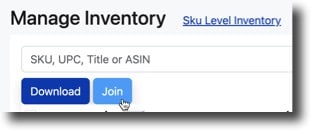
- Select the SKU you'd like to keep and click Join Items:

Now that the marketplace SKUs are joined under the same product, when the item is sold, the quantity on both Amazon and eBay will be reduced.
Join listings in bulk
- Go to Reports > Import/Export
- Select the Link Listings template from the menu > Download template
- After the data has been entered into the spreadsheet, return to the Import/Export page and click Upload Template.
Need to merge listings instead? By merging listings, you'll be taking 2 simple listings (listings without variations) and creating a single listing with a variation. More info
Step 3: Adjust marketplace integration settings
