How to use the Create & Delete spreadsheet
Learn how to use the Create & Delete spreadsheet to create and delete your listings
The Create & Delete spreadsheet enables users to effortlessly create or delete listings using their existing product data. Users can easily identify the marketplace where they are creating or deleting the listings. Additionally, our platform provides visibility into which marketplaces already have existing listings.
If you need to create or delete listings
After Column B, you will find your marketplace integration connected to Listing Mirror. To create a listing, simply enter a capital "C" (for “create”) in the desired cell. Conversely, to delete a listing, enter a capital "D" (for “delete”) in the desired cell. If a cell contains an E (for “exists”), it means that a listing already exists on that marketplace.

IMPORTANT: This spreadsheet is case-sensitive. All entries should use capital letters.
Creating Amazon Listings
When creating Amazon listings in Listing Mirror, it is important to note that the spreadsheet will try to add an offer to an existing Amazon listing if all the necessary information is provided for the product. However, if any required information is missing, Amazon will reject your request to add an offer. Learn more
Delete Listings
When deleting listings from Listing Mirror, we consider your integration settings. Each integration has a choice to either remove the listings from Listing Mirror only or remove them from both platforms. Before removing any listings, please review your integration settings. Learn more
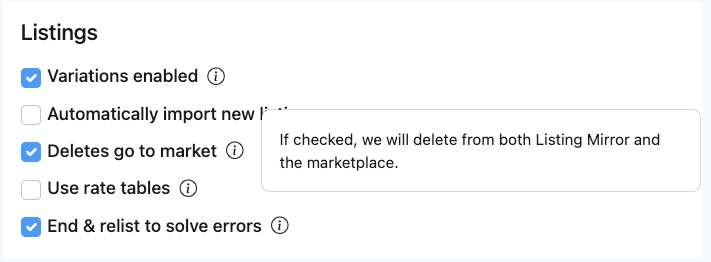
If you need to delete entire products
If you wish to remove the entire product along with any associated listings, simply place a capital "X" in the Remove Entirely column for the desired SKU. This will ensure the complete deletion of the product from our platform.

