Select a strategy to Manage Duplicate FBM SKUs
Learn how to manage duplicate Amazon FBM (Fulfilled by Merchant) SKUs.
When multiple Amazon FBM (Fulfilled by Merchant) SKUs are present, Listing Mirror determines which SKU is the Primary FBM SKU one of two ways:
- The SKU that was imported first
- Based on the setting selected in your Amazon Integration Settings:
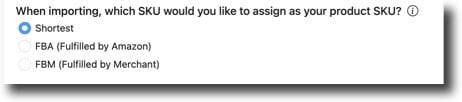
Tell Listing Mirror how you'd like to handle duplicate SKUs by selecting a Duplicate FBM Strategy:
Select a Duplicate FBM Strategy
- Go to Integrations > Manage Integrations
- Select Amazon
- In the Inventory section, select one of the three strategies
- Save
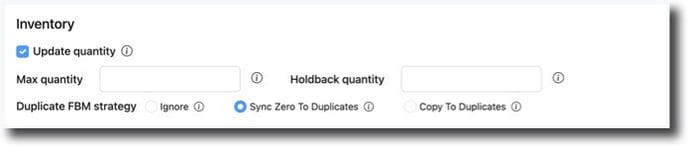
What does each strategy mean?
- Ignore: Listing Mirror will only recognize the quantity of the Primary FBM SKU and will nit update quantities of the non-primary SKU. This could lead to overselling and is not recommended unless you intend to keep the quantities of the Primary FBM SKU and the non-primary FBM SKU separate.
- Sync Zero to Duplicates: Listing Mirror will only sync quantity to the Primary FBM SKU which will help prevent overselling. Quantity of non-primary FBM SKU will be set to zero. This is the most commonly selected option.
- Copy to Duplicates: Listing Mirror will copy the quantity of the Primary FBM SKU to the non-primary SKU.
Change which SKU is the Primary FBM SKU
- Go to Listings > select Amazon
- From the Action menu, select Manage Duplicate Listings
- Search for the SKU by SKU, ASIN, or title.
- Click Make FBM Primary

Two or more FBA SKUs assigned to one ASIN
If you have duplicate FBA SKUs, your quantity will be displayed as the sum of all duplicates. When filling orders, we'll fill them from lowest to highest quantity based on the SKU. If a SKU had 5 quantity, and another has 10, we'll pull from the SKU with 5 until it sold out.
