Create custom reports and make bulk changes
Generate a custom report for record-keeping purposes or to make bulk changes.
Export a custom report
1. Go to Reports and select Report Builder from the menu.
2. Click Export.
3. Select the inventory details you'd like to include in the spreadsheet:
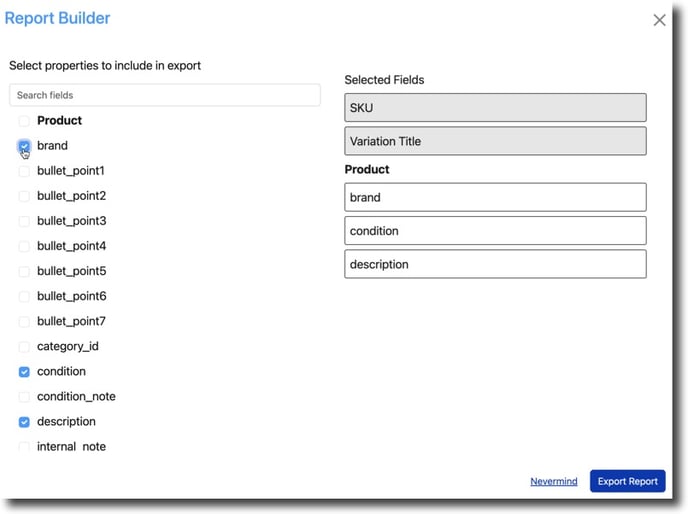
4. Click Export Report to download a .csv formatted file.
Import a custom report
🚨 IMPORTANT NOTE: In order to apply the updates made in the spreadsheet, do not modify Columns 1 and 2 or Rows 1, 2, and 3.
If changes are made in these columns and rows, the import will fail.
1. To import the updated spreadsheet, return to the Report Builder and click Import.
2. Select the file and click Open.
3. Monitor the status of the import and view additional details in the Previous Uploads section:
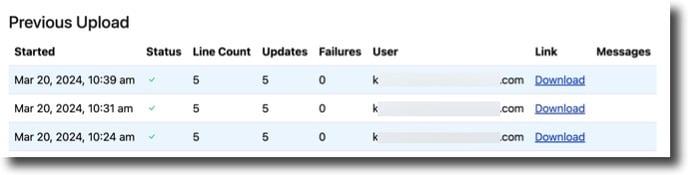
Prefer to use a pre-built spreadsheet? You can find a menu of our available templates by going to Reports > Import/Export or check out our support article: Understand what each Import / Export spreadsheet does
