Create an Untracked Listing
Cross-list a product you don't sell on Amazon by creating an Untracked Listing.
You may want to list a product on a marketplace other than Amazon, even if you're not currently selling it on Amazon's platform. With an Untracked Listing, you can use the marketplace listing details to do just that.
This can be especially useful when you want to list a product that is restricted on Amazon, gated, or you're not approved to sell in a category.
NOTE: Untracked Listings are displayed in Listing Mirror as an Amazon listing, but Listing Mirror will not synchronize these listings back to Amazon. Untracked Listings are specifically designed for creating listings on marketplaces other than Amazon.
Create an Untracked Listing
- Go to Listings > select Amazon from the menu
- From the Amazon Action menu, select Add Untracked Listing:
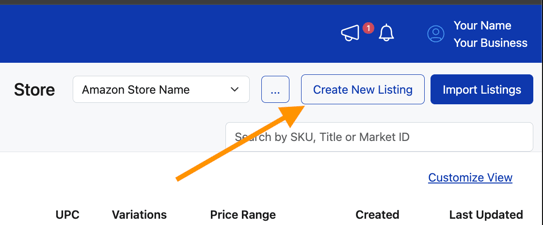
- Assign a SKU and enter all required details
- Click the "Don't sync this listing to Amazon (add as untracked only)" checkbox at the bottom. If you do not do this, we will sync this listing to Amazon.
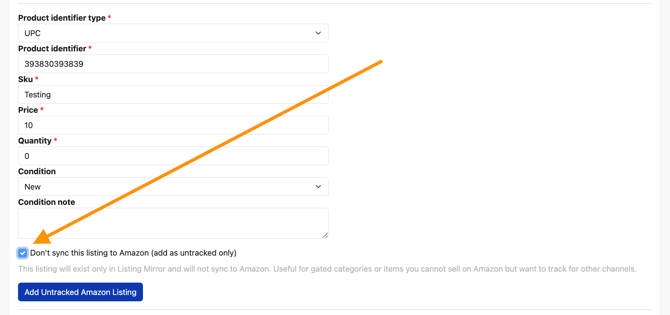
- Click Add Untracked Amazon Listing:
During this time, Listing Mirror will use the ASIN to import the listing details. This could take up to 30 minutes.
Activate an Untracked Listing
You may need to manually activate an Untracked Listing before it's added to the Manage Listings page.
- Go to Listings > select Amazon from the menu
- Select the listings you want to activate using the checkbox on the left hand side of each row. Use the top most checkbox to Select All Listings.
- Click the "..." dots to view more actions. Select "Activate Listings" from the list.
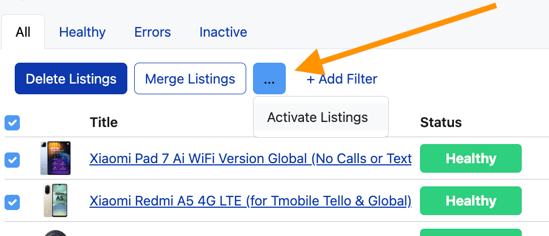
Create a listing using an Untracked Listing
- Go to Listings > Manage Listings
- Search for the listing using SKU, ASIN, title, etc.
- Click the "+" sign to create the marketplace listing and begin selling the item on new sales channels:
.jpg?width=670&height=201&name=2024-06-19_11-27-15%20(1).jpg)
NOTE: You'll notice the Untracked Listing appears to be active in your Amazon inventory, however this is an untracked Amazon listing and not an active marketplace listing on amazon.com.
