Create an FBA Inbound Shipment, add items and send the shipment plan to Amazon
Add items to an Inbound Shipment and send the Shipment Plan to Amazon.
Create a Shipment Plan and add items
- Go to Inventory > select FBA Inbound Shipments from the menu
- Click Create New Inbound Plan
- Listing Mirror will automatically assign a name the shipment but you can rename it however you'd like > click Create Shipment Plan:

4. Enter the item's SKU, ASIN, or search by title.
5. Select options for how the item will be labeled and prepped and enter the quantity to add to the shipment > click Add:
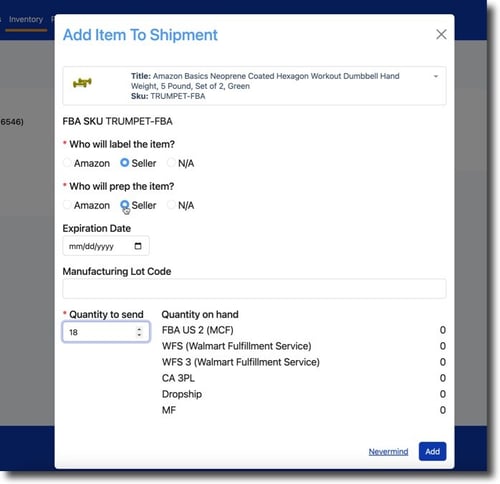
6. Continue adding items to the shipment. When you're done, click Send Shipment to Amazon:

7. Select a Ship From address > click Create Shipment in Amazon:
.jpg?width=594&height=397&name=2024-10-01_15-34-06%20(2).jpg)
After sending to Amazon, you can view or edit the shipment in Amazon Seller Central under Send to Amazon.
Related: Track FBA Inbound Shipments and deduct inventory quantities
