Add HTML to your eBay description using Advanced Listing Templates
Learn how to use Listing Templates to add HTML descriptions to your listings in Listing Mirror
Listing Templates offer a way to enhance your descriptions. We use Jinja2 for our listing templates. All syntax is allowed in Jinja2, such as loops or filters.
⚠️ Technical support for this feature is limited.
Advanced Listing Templates require proficiency in HTML and Jinja2 and may require help from a private web developer.
Create an Advanced Listing Template for your descriptions
- Go to Listings > select eBay from the menu
- Click the 3-dot icon and select Edit Listing Template:

- Click Create New Template.
- Click the Advanced tab and input your code.
Use your own Advanced Listing Template
Advanced Listing Templates require an understanding of HTML and Jinja2 and may require help from a private web developer.
The following variables are allowed when creating your own template:
- description: A string representing the text on the product.
- title: A string representing the text on the product.
- bullets: An array of strings representing 0 to 7 bullet points found on the product.
- images: An array of dicts representing the url to the images for the parent listing.
- full: URL to the full size image in jpg format. This may be up to 10 MB in size, so it should not be directly used in a template, but could be linked in a zoom view.
- big_thumb: URL to a 350x350 pixel image in jpg format.
- little_thumb - URL to a 150x150 pixel image in jpg format.
- parent_listing: A dict of fields representing the parent listing.
- title
- condition
- condition_note
- variation_name_1
- variation_name_2
- variation_name_3
- variation_name_4
- variation_name_5
- template_data_1
- template_data_2
- child_listings: An array of dict of fields representing the variations. If the listing has no variations, this is still seen as an array of length 1.
- sku
- price
- compare_at_price
- variation_value_1
- variation_value_2
- variation_value_3
- variation_value_4
- variation_value_5
- upc
- mpn
- shipping_weight
- shipping_weight_unit_of_measure
- item_shipping_height
- item_shipping_length
- item_shipping_width
- item_shipping_unit_of_measure
- category_specific: A dict of category-specific fields. You can either look up individual items or use them all.
- template: A dict of fields representing the template fields.
- about
- ebay_store_link
- ebay_contact_link
- shipping_policy
- payment_policy
- return_policy
- business_name
Basic Example - View code
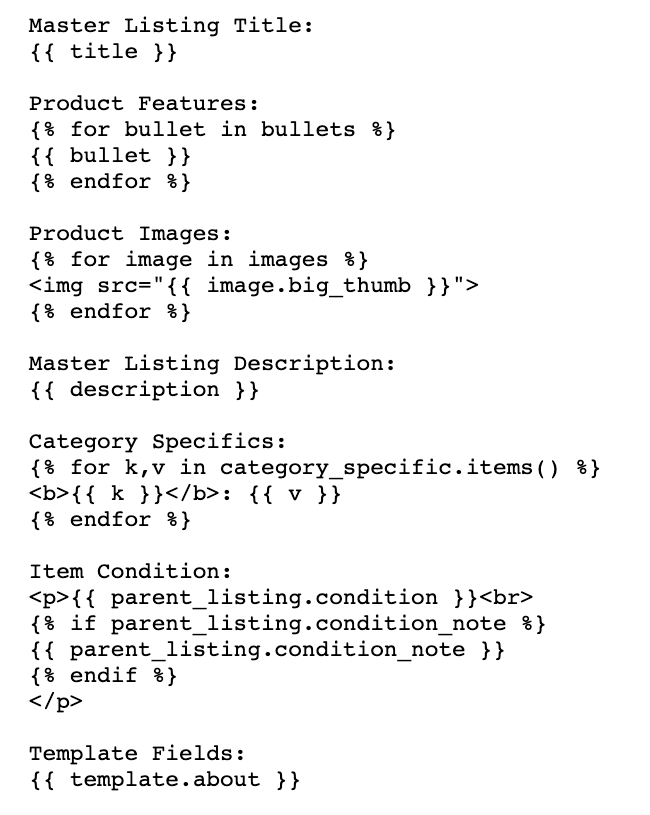
Add your template to your listings
Individual Listings
- Go to Listings > Manage Listings
- Search for the listings and click the edit icon in the eBay column
- In the eBay Listing Template box, select a template from the dropdown menu.
- Click Save and Apply Changes
Multiple Listings
- Go to Listings > select eBay from the menu
- Using the Actions dropdown, and click Profile IDs.
- Make a note of the desired ID.
- Go to Reports > Import / Export
- Using the dropdown, select Market Listing Core Edit, followed by the supported marketplace.
- In the sheet, locate the Listing Template column, and input the noted ID.
- Save changes, and upload the sheet.
Removing a template from your listings
- From the Manage Listings page, search for a product.
- Click Edit on the Market Listing.
- Using the Listing Template dropdown, remove the template.
- Edit the description field.
- Save changes.
Want to use one of our premade Listing Templates? Learn more
