Add listings to a new marketplace
Learn how to create listings on new marketplaces by cross-listing items.
Add an individual listing
- Go to Listings > Manage Listings > search for the SKU.
- Click the Add to Marketplace (+) button to create a listing:
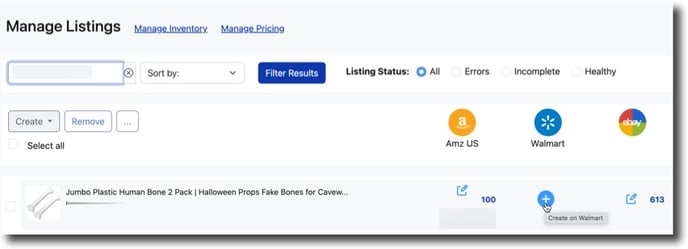
If a listing is a variation, we'll create all child listings associated with the parent listing.
Add multiple listings
- Go to Listings > the Manage Listings > select a group of SKUs
- Click Create and select a marketplace from the menu:
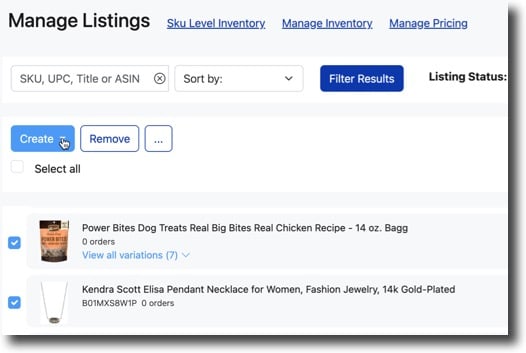
Add listings in bulk
- Go to Reports > Import / Export
- Select Create and Delete from the template menu.
- Click Download Template
- Open the downloaded spreadsheet and enter C (for "create") or D (for "delete") in the marketplace column and SKU row for the desired product.
- Save the sheet, head back to the Import / Export, and click Upload Template.
You can find additional details about using the Create and Delete template outlined here.
